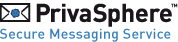Gesendet Meldung WebMail
See one of your PrivaSphere secure messages you have sent, and when it has been
delivered.
Following functions are available:
 |
Revoke & delete message | Recipient can no longer see the message, if it has not been downloaded to the recipient computer yet |

|
Delete message | If you want to permanently delete a message, click on the icon. |
 |
Forward | Forward to another recipient(s) |
 |
Download *.txt | If you want to store locally a copy of the message, download it as a text file (attachments need to be downloaded separately) |
 |
Download signed *.eml | Download the message including the digital signature (by PrivaSphere) as an internet message file ( *.eml). To properly view the file, Outlook Express is needed |
| Printer-friendly | Generates a file rendered and optimized for printing which then can be printed out of the browser. |
Per recipient you can see whether you trust this recipient or whether
a Message Unlock Code (MUC) is needed with a corresponding message ID.
Message Header information:
| cancel | Recipient can no longer see the message, if it has not been downloaded to the recipient computer yet. After selecting this option, you need to click on the 'refresh' button |
| resend | Resend the notification link of the message. After selecting this option, you need to click on the 'refresh' button. |
| reactivate | If a non-validated recipient has entered the MUC three times wrongly,
access to the message needs to be reactivated. In this case, a 'reactivate'
checkbox will be displayed. Contact the recipient out-of-band again to ensure that the recipient is in possession of the correct MUC. |
| Read date | Time stamp indicating when the message has been received by the recipient. |
Read date in italics indicates that your message has been securely
delivered to the recipient's eMail program.
If you need additional assistance, contact PrivaSphere support.
See also: